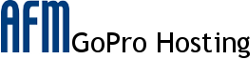How to Get a Website Working on GoPro Hosting
Websites basically consist of a collection of files that “live” on your webhost – in this case, your webhost is GoPro Hosting.
In order to get your website working, you need to move the files of your website to a specific location on the GoPro Hosting computer (or server).
To do this, you need an FTP client. If you don’t already have one, we recommend Filezilla, available at:
http://filezilla-project.org/
Within 24 hours of your payment being processed, you will receive an email entitled “GoPro Hosting :: New Account Information”. This email contains the information you need to access our server.
Use the “Temporary FTP Hostname” (or later the “FTP Hostname”) listed in the email for the server address in the FTP client. Your username and password are located in the email as well.
When you successfully connect to the server, the FTP client will display a list of files and directories similar to your own computer’s filesystem.
Look for the directory entitled “public_html”; transfer (a.k.a. “upload”) all of the files for your website into this directory. With Filezilla, you can do this by dragging the files from your computer into the “public_html” folder.
If you’ve done this correctly, you will see your website at the address listed under “Temporary Webpage URL” (or later “Website URL”). Just type that address into your browser and hit “enter”.